WARNING: The author of this tutorial takes no responsibility for you breaking your computer, initializing your harddrive, making a dumb-ugly image, or anything else that may happen if you take this blog too seriously. Remember what your mom said. “If everyone else jumped off of a cliff, would you?” If your answer was “Yes!”, then you deserve what you get.
Feeling brave, I decide to open up Blender. The 3D drawing tool. I have been meaning to learn how to use this program since it was released under an open license. People talk about how you can do animation with it and all kinds of neat stuff. I want to make a 3D icon of myself that I can use on forums like “Second Life”. In my mind it’s really cool. Just “bim, bam, boom” and there I am beautiful, strong, sexy. Think Ghost in the Shell. The image in my mind is really clear. I’ve read a few tutorials so I think that I’m ready.
The first thing that I do is I select Blender from the menu. The loading symbol comes up. I’m pretty confident, imagining my icon rotating slowly around as I wait. Then the main blender window pops up and my first reaction is.
AAAAAAAAAAHHHHHHHHRRRGH! WHAT THE HECK DO ALL OF THESE BUTTONS MEAN!
I turn to my husband and say, “I thought that you told me that they had improved the interface to make it easier to understand.” He replies, “I guess you don’t remember the old interface then.”
I turn back to the screen and after my heartbeat settles down to a reasonable pace, I remember the goal. Beautiful, animated, 3-D icon. Yes, that’s right.
Now what?
...
...
...
It feels claustrophobic. I need to look at another window, any other window. That’s ok, I have four virtual terminals on my machine now, just click to another and cool down... that’s right...
Then I notice that there are no virtual terminals. The program is running in full screen mode. THERE IS NO WAY OUT! I look for the little ‘x’ at the top of the window, but there is no ‘x’!
WAAAAAAAAAAHHHH! HOW DO I GET OUT OF HERE?
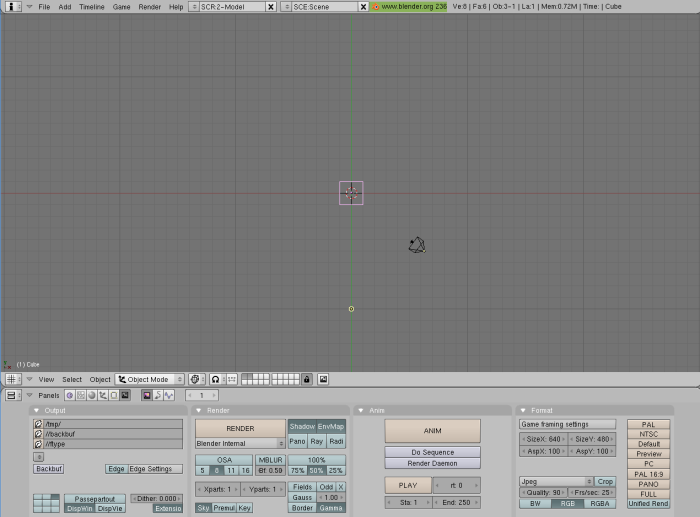
Wait, wait, deep breaths. I can see a little triangle at the top next to a menu that says file. I click the triangle. The menu goes away. OH NO!
I click the triangle again. The menu comes back. Good. Now, I can close down Blender.
The first thing that I need to do is get Blender to come up in a window so that I can escape when it gets overwhelming. I go to a terminal window and type:
blender --help
Scanning the result, the listing says:
Window options:
-w Force opening with borders
Does that mean open it in a window?Heck it’s worth a try, so I use the KDE menu editor to make the program open using the -w option.
Now when I start Blender I can still see the KDE menu bar. HA HA!
I take a look around. On the top bar I see an ‘i’, and the menu with options file, add, timeline, game, render, and help. There’s more, but I blot it out for the time being. On the bottom is a criss-cross hash of lines and more menu items, view, select, object, etc.
I close my eyes and remember the tutorials. It all seemed so easy then, reading about it, but in the face of this, I’ve forgotten everything.
CONTINUED IN NEXT BLOG