Last time, I had found a quiet resting place in the OOP menu which is, alas, not an undo menu. But one cannot hide forever. Time to reenter the dragon-filled wasteland called Blender.
After taking a few minutes to calm down, I decide to continue on my way. I’ve got to go back to the 3D interface. I steel myself, and click the grid icon to change back to 3D. I remember that the pictures in the tutorials had more than one 3D screen, so I decide that I am going to try to make the current screen into two screens.
One tutorial says...
‘go to the
SCE:scene window and get it to drop a menu so that you can choose to split the screen into two.’
Huh? Wait! I remember seeing the scene menu! But when I click there, it says ‘ADD NEW’ and below it ‘Scene’. Maybe they aren’t pointing to that button. Maybe they are pointing between the buttons. I click between the two scroll boxes and get the message ‘OK? delete current screen’.
I panic again. If I hit that button, does that mean that I need to start again? I don’t know if I can take that. Now pull yourself together. There has to be a magnifying glass somewhere to zoom in on my microscopic cube. So I click on the arrow to make the menu come back, and then I click the view button. I click one of the buttons that seems good, and now the buttons across the bottom are gone, and my current image fills the whole screen!
I leave the computer to make myself a hot cup of cocoa. My nerves are completely rattled and I feel like an idiot. This is what Blender is like when you first try it. Scary, complicated, with too many buttons and not enough obviousness.
The interface is not close enough to other known interfaces for me to guess what to do next, and the variability of the screens, buttons and everything else means that you can click one button and come upon something that you’ve never seen before.
Even if you know how to use some of the interface, you can still get lost in it and be unable to find your way back. Fall back solutions such as undo are not easily found, and many of the icons aren’t obvious.
What I need is either an easier interface, a skin that takes away options until you ask for them, or much better help.
Some time later...
So I’ve bought a book with a disk of tutorials. AHH! more tutorials. But it has files to load.
I load an image of three soldiers with guns. For some reason the head and the gun are selected. I need to rotate the image to see it better. First I select ctrl-alt and move the mouse to get a closer view (my husband reminded me of that). Using the number pad, because I know that those keys are used for navigation, I click ‘3’ and the head moves far away from the body. I click it again and the head disappears.
Hmmm...
So I look in the book for undo. There is an undo... if you are in edit mode. Was I in edit mode? I don’t think so. I’ll try anyway.
I press the alt button and ‘U’ and I get a tiny window that says:
Editmode undo history
original
edit mode
grab
I click original and the head comes back. SUCCESS! I live for small victories.
Now, how to turn three musclebound soldiers with guns into a svelte, beautiful, personal icon sans guns.
Can I delete the gun?
I am afraid.
-END-
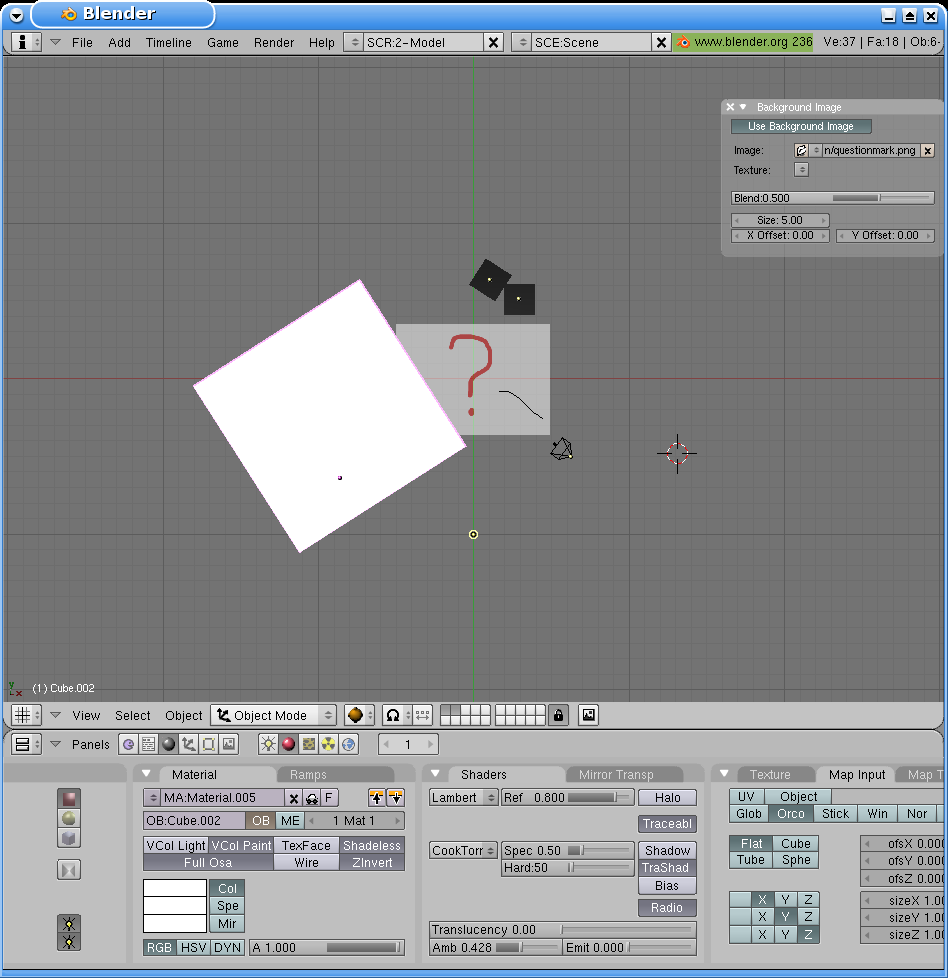
Help with learning Blender
After writing this blog, I was directed to some excellent Blender introductory tutorials.You might want to try these out.
Blender Paradise or Modeling A Cube
This starting tutorial teaches us how to make a pair of dice using Blender. Hoehrer made this after reading the first installment of this blog. I'm so honored!
Eddie's "Getting familiar with Blender" tutorial
These tutorials, translated into English, should be helpful to new users