Thunar is a lightweight file manager that comes with Xubuntu and other Xfce-based distributions. It has several useful features not found in other popular file managers, like 'Bulk Rename'. To use this feature, select a group of files in the Thunar file pane and hit the F2 key, or choose Rename from the Edit menu. A window appears with 'before and after' views of your file names, and a drop-down list showing the renaming possibilities.
In the first example, I rename a set of camera images I just snapped. First I replace the incomprehensible image codes with the subject and a serial number, using the 'Numbering' option, and rename the files.
Then I add today's date with the 'Insert Date/Time option'. Someday I'll get around to giving these images more descriptive names, but these will do for now, and they're a lot more understandable than R00104xx.
In the second example I use the 'Search & Replace' option to expand 'inv' to 'invoice'. Notice that 'Reinvestment' doesn't change because I searched for ' inv' (with a leading space), and that 'Inv' changed because I didn't tick the 'Case Sensitive Search' option.

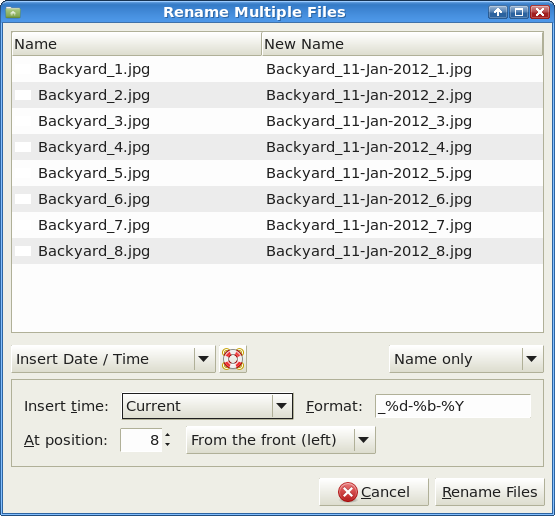
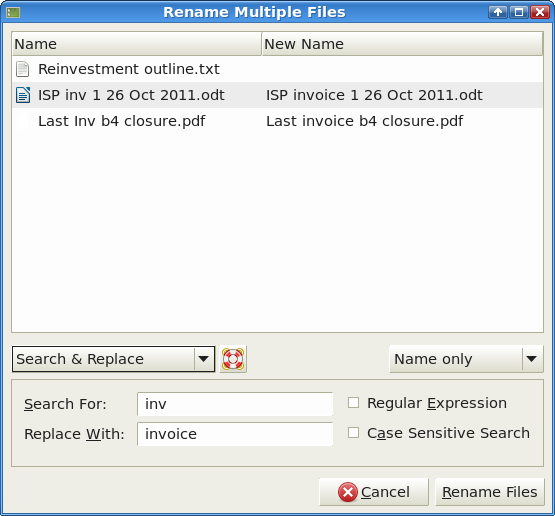
There are more options to Bulk Rename and some very handy tweaks for each one. Thunar is available in the package repositories for most Linux distributions, and you don't need the Xfce desktop environment to run it.