These days, almost everyone has a cell phone; cell phones keep getting faster, smarter, and more capable, yet relatively few applications exist for them. The Hecl programming language makes it easy to script applications for your cell phone—with just a few lines of code, you can create applications that you can carry with you, everywhere.
Easy cell phone applications with Hecl
I first fell in love with computers when my parents bought me a Commodore 64, a fairly nice computer for the time. Thanks to Moore’s law, and the relentless pace of development, the average cell phone is now more powerful than that machine from just 20 some years ago. While it’s understandable that many people just want to make phone calls, think of all the programs out there waiting to be written that take advantage of the fact that you almost always have a cell phone with you. I think I’m just beginning to scratch the surface of what’s possible, especially as phones continue to get faster, and have better connections to the internet.
I became interested in writing cell phone applications several years ago, after a rainy day high in the Italian Dolomites near Cortina d’Ampezzo—my old phone ended up in a mud puddle and died, leading me to purchase a new phone with J2ME (Java) capabilities. Writing applications in Java was okay, but I thought to myself that it would be an interesting experiment to try and create a scripting language that runs on top of the J2ME (now known as Java Micro Edition or Java ME) environment.
When I created Hecl, I did so with several goals in mind:
- Make it even easier and faster for experienced programmers to create cell phone applications.
- Make it possible for novice programmers to create cell phone applications without the burden of dealing with Java.
Hecl has other benefits too—it’s faster to develop applications, because you don’t have to recompile after each change. In the hands of a clever programmer, it’s also possible to do interesting things with Hecl because of its interpreted nature. You could start an application on your phone, and download additional bits of code off the web.
The aim of this tutorial is to help you create cell phone applications, so let’s get started right away. You’ll need a few things first:
- Sun’s Java. This is heading towards free software, but isn’t quit there yet. If you run Ubuntu, like me, you can get Java with apt:
apt-get install sun-java5-jdk, if you’ve added the “multiverse” repositories to your/etc/apt/sources.listfile:deb http://us.archive.ubuntu.com/ubuntu/ feisty multiverse - Sun’s WTK toolkit. While you don’t need the tools to compile Hecl (unless you want to hack on it!), you do want the emulator, so that you don’t have to load your app onto your phone each time you want to test it. It’s not free software (yet?), but it does run on Linux, Mac and Windows. You can download the WTK for free.
- Hecl itself. You can get it from the Sourceforge download page.
Sun’s WTK requires installation—you can put it somewhere like /opt, so it won’t get mixed up with the rest of your system. The installation process is very simple—just say yes to a few questions, and you’re done. Hecl doesn’t require installation: everything you need is already there in the distribution.
To see if everything’s working, you can try launching the emulator with the sample application: /opt/WTK2.5.1/bin/emulator -classpath build/j2me/final/cldc1.1-midp2.0/Hecl.jar Hecl
That should bring up something like this:
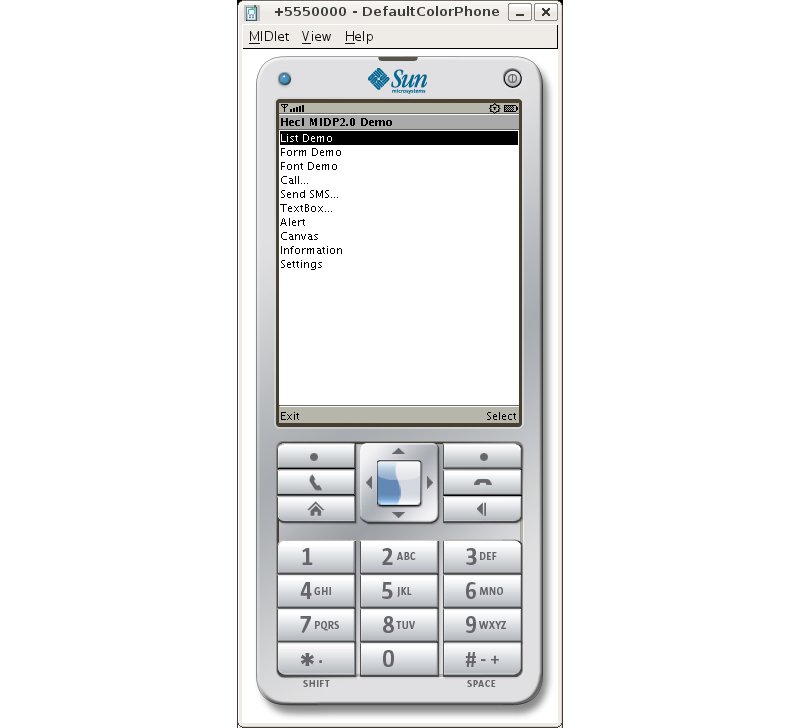
This is Hecl’s built in demo—its source code is located in midp20/script.hcl, but before I get too far ahead of myself, let’s go back and create the classic “Hello World” application, just to get started and see how to work with Hecl.
Note: Hecl actually comes in several flavors, with slightly different GUI commands—MIDP1.0 (older phones), which has fewer commands and doesn’t do as much, and MIDP2.0, for newer phones, which has a lot more features. This tutorial utilizes the MIDP2.0 commands, because that’s what current phones are based on. The concepts described are very similar for the MIDP1.0 commands, but the commands are slightly different. Please contact me if you are interested in a MIDP1.0 version of this tutorial.
The “Hello World” cell phone application
To write your first Hecl program, open a text editor, and type the following program into a file—I’ll call it hello.hcl:
proc HelloEvents {cmd form} {
[lcdui.alert -text "Hellllllllooooo, world!" -timeout forever] setcurrent
}
set form [lcdui.form -title "Hello world" -commandaction HelloEvents]
set cmd [lcdui.command -label "Hello" -longlabel "Hello Command" -type screen]
$form setcurrent
$form addcommand $cmd
$form append [lcdui.stringitem -label "Hello" -text "World"]
Not bad—8 lines of code, and most of it’s pretty clear just from looking at it. I’ll go through it line by line, so you understand exactly what’s happening.
- The first bit of code, that starts with
proc HelloEvents, defines a “procedure”: in other words a function calledHelloEvents. When this function is called, it creates an “alert”—think of it as a pop up message telling you something important.-timeout forevertells the message to stay on the screen until the user dismisses it. - The second command defines a form, with the command
lcdui.form, with the title of “Hello World”, and connected to theHelloEventsproc. What this connection means is that when any commands associated with the form are activated by the user, this procedure is called to handle them. The codeset formstores the form object in the variableform, so that it can be referenced later. - The following line creates a command that can be activated by the user. It has the label “Hello”, and is stored in the variable
cmd. I use thescreentype for the command, which is used for user defined commands. There are some predefined types such as “exit”, “back”. $form setcurrentreferences the previously created form, and tells Hecl to display it on the screen.- The
addcommandsubcommand (you could also think of it as a “method”, like in an object oriented language) attaches the command I created above to the form. This makes the command visible in the form. - Finally, I display a string on the form with the
lcdui.stringitemcommand. On most phones, the-labeltext is displayed in bold, and the-texttext is displayed next to it.
That’s it! Now, to transform the code into a cell phone application, run a command:
java -jar jars/JarHack.jar jars/cldc1.1-midp2.0/Hecl.jar ~/ Hello hello.hcl
This is all it takes—this command takes the existing Hecl.jar file, and replaces the Hecl script within with our newly created hello.hcl script, and creates the resulting Hello.jar in your home directory (referenced as ~/ in the command above).
Now, I can run the code in the emulator to see the application (figure 2).
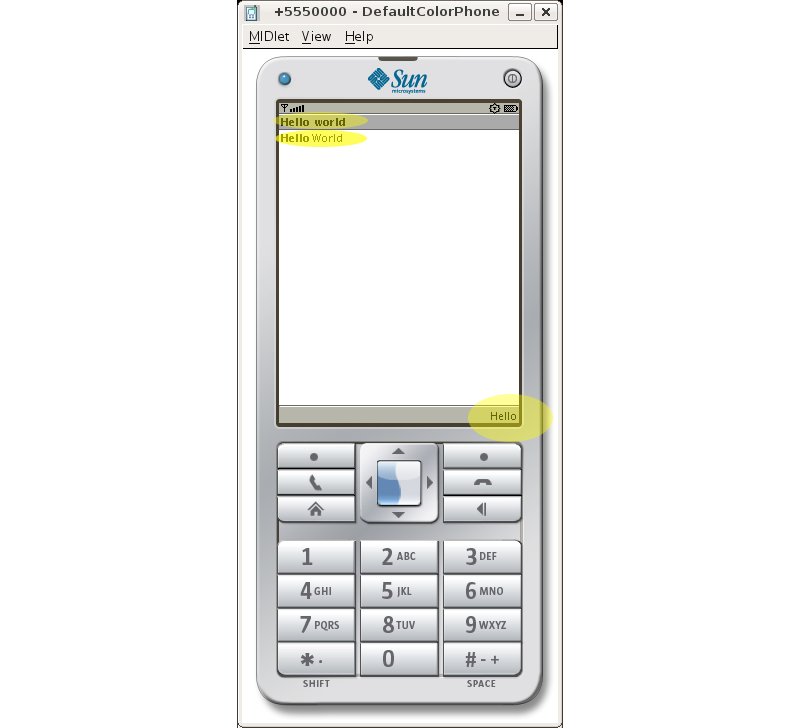
Highlighted, from the top, are the form’s -title, the stringitem, and in the lower right corner, the command labeled Hello.
If you press the “hello” button, the code in HelloEvents is executed, and an “alert” is popped up onto the screen, and stays there until you hit the “Done” button.
Installing the code on your phone
While creating an application is very easy, unfortunately, installing it on a phone is not; there isn’t much that Hecl can do to ease that process, which is different for each phone. On Linux, for my Nokia telephone, I use the gammu program to transfer programs to my phone, like so:
gammu nothing --nokiaaddfile Application Hecl
Another method that may work better across different phones is to use the phone’s browser to download and install the application, by placing the .jar and .jad files on a publicly accessible web server, and accessing the .jad file. Note that this will likely cost money in connection charges!
Next steps—Shopping List application
So far so good. Next, I’ll create a small application that you can interact with to do something useful. It’s a simplified version of the shopping list that can be found here. The theory of operation behind this application is simple: typing a shopping list into a mobile phone is pretty painful—it’s much better to do the data entry via a web page, and then fetch the list with the mobile phone application.
For this tutorial, I’ve created a simple list on the ShopList web site, with the PIN number 346764, which can be viewed here. Feel free to create your own shopping lists—the site costs nothing to use. The cell phone application works like so: by entering the PIN, it downloads the list of items and displays them on the phone screen as a series of checkboxes. Have a look at the code to do this:
# Process events associated with the shopping list screen.
proc ShopListEvents {exitcmd backcmd cmd shoplist} {
if { eq $cmd $exitcmd } {
midlet.exit
} elseif { eq $cmd $backcmd } {
global shopform
$shopform setcurrent
}
}
# Create a new shopping list screen and fetch .
proc MakeList {exitcmd backcmd pin} {
set url "http://shoplist.dedasys.com/list/fetch/${pin}"
# Fetch the data, and retrieve the data field from the results hash.
set data [hget [http.geturl $url] data]
if { eq $data "PIN NOT FOUND" } {
[lcdui.alert -type warning \
-title "Pin Not Found" \
-timeout forever\
-text "The PIN $pin was not found on shoplist.dedasys.com"] setcurrent
return
}
set shoplist [lcdui.list -title "Shopping List" \
-type multiple]
foreach e [split $data \n] {
$shoplist append $e
}
$shoplist addcommand $exitcmd
$shoplist addcommand $backcmd
$shoplist setcurrent
$shoplist configure -commandaction \
[list ShopListEvents $exitcmd $backcmd]
}
# Process events associated with the main form.
proc ShopFormEvents {backcmd exitcmd pinfield
fetchcmd cmd shopform} {
if { eq $cmd $exitcmd } {
midlet.exit
} elseif { eq $fetchcmd $cmd } {
MakeList $exitcmd $backcmd \
[$pinfield cget -text]
}
}
# The action starts here...
# Create a generic back command.
set backcmd [lcdui.command \
-label Back \
-longlabel Back -type back -priority 1]
# Create an exit command.
set exitcmd [lcdui.command \
-label Exit \
-longlabel Exit -type exit -priority 2]
# Create the form.
set shopform [lcdui.form -title "Shopping List"]
set pinfield [lcdui.textfield \
-label "shoplist.dedasys.com PIN:" \
-type numeric]
set fetchcmd [lcdui.command -label "Fetch" \
-longlabel "Fetch Shopping List" \
-type screen -priority 1]
$shopform append $pinfield
$shopform addcommand $exitcmd
$shopform addcommand $fetchcmd
$shopform setcurrent
$shopform configure -commandaction \
[list ShopFormEvents $backcmd $exitcmd $pinfield $fetchcmd]
This is certainly more complex than the first example, but the general pattern is the same—screen widgets and items are created, displayed, and procs are called to deal with commands.
As I mentioned previously, commands with specific, predefined tasks have their own types, as I can see with the back and exit commands, which are respectively of types “back” and “exit”.
After the two commands are defined, I create a form and add a textfield to it. By specifying -type numeric for the textfield, I indicate that it is only to accept numbers—no letters or symbols.
After creating the Fetch command, I append the textfield to the form (or else it wouldn’t be visible), add the two commands to the form, and then, with setcurrent, make the form visible. The last line of code configures the form to utilize the ShopFormEvents proc to handle events. The list argument warrants further explanation:
Hecl, like many programming languages, has a global command that could be used in the various procs that utilize the back and exit commands—you could simply say global backcmd, and then the $backcmd variable would be available in that procedure. However, using global variables all over the place gets kind of messy, so what I want to do is pass in everything that the proc might need, and I do so by creating a list: ShopFormEvents $backcmd $exitcmd $pinfield $fetchcmd. You can see that these corresponds to the arguments that the proc takes: proc ShopFormEvents {backcmd exitcmd pinfield fetchcmd **cmd****shopform** }, except for the last two, which Hecl automatically passes in. cmd is the command that was actually called, and shopform is of course the form that the proc was called with. By comparing $cmd with the various commands that are available, it’s possible to determine which command called the proc, and act accordingly.
Now, let’s build it and run it:
java -jar jars/JarHack.jar jars/cldc1.1-midp2.0/Hecl.jar ~/ ShopList shoplist.hcl
/opt/WTK2.5.1/bin/emulator -classpath ShopList.jar Hecl
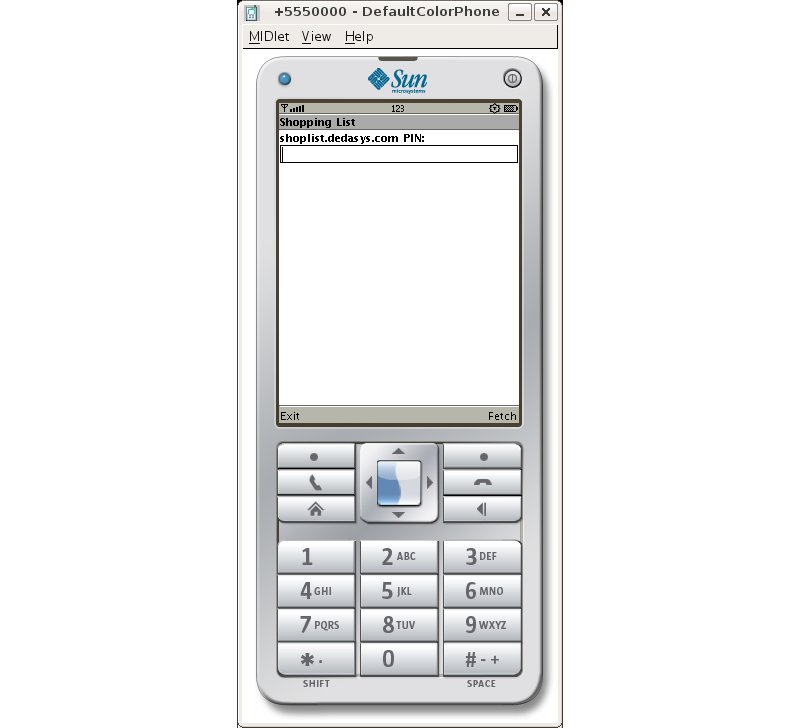
At this point, you enter the PIN number (346764), and press the Fetch button. This command executes the code in MakeList. The first thing it does is attempt to fetch the data from the shoplist site, using the http.geturl command. Since this command returns a hash table, in order to get at the data returned, I use the hget command to access the “data” element. If the PIN was not available on the server, an error message is returned, and the user is returned to the first screen. Otherwise, a list of checkboxes is created with lcdui.list, by specifying “multiple” as the type. Since the shopping list is sent “over the wire” (so to speak...) as a list of lines, all I have to do to add it to the display is split it by lines with the split command, and then iterate over that list with foreach. The result looks like that displayed figure 4.
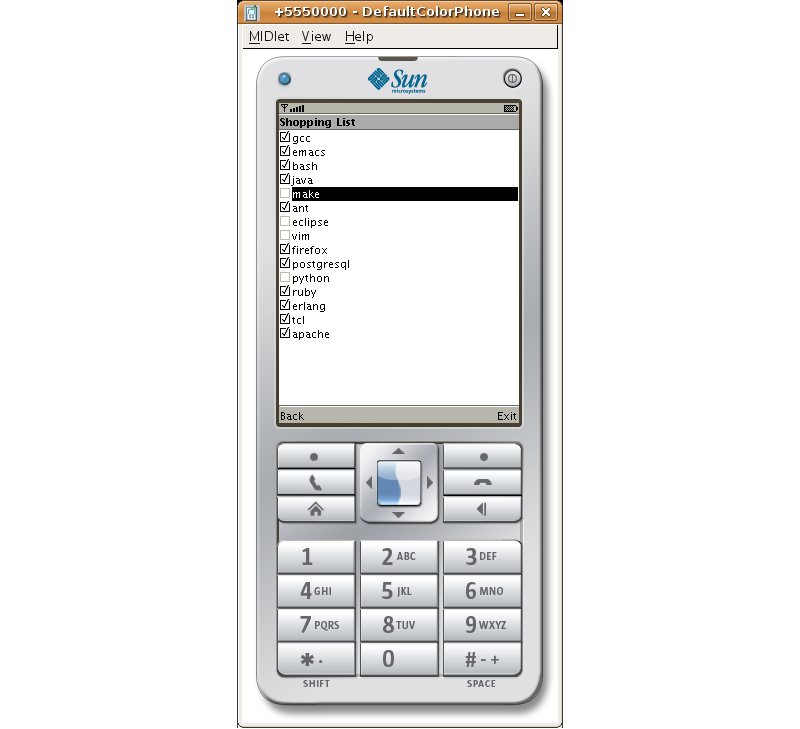
And there you have it, a network-based shopping list in less than 100 lines of code. Of course, there is room for improvement. For instance, in the production version of this shopping list application, RecordStore (in Hecl, the rms.* commands make this functionality available) is utilized to save the list and its state between invocations of the program, so that you can leave the application, run it again, and find the list as you left it. Support for multiple lists might also be handy.
Of course, this tutorial barely scratches the surface. Hecl has a number of other GUI commands, and is a complete programming language that can do some interesting and dynamic things. If you’re curious, the best way to learn more is to have a look at the Hecl web site, sign up for the Hecl mailing list on SourceForge.
Bibliography
The Hecl web site