Imagine you need to create an Ajax application, and you’re scratching your head in frustration since you don’t understand prototype.js, you think using ASP.NET Ajax feels like building a car with scissors and paperclips and you don’t know enough Java to use GWT. If this is your problem, Gaia Ajax Widgets could solve your problem: Gaia abstracts away JavaScript, feels like normal ASP.NET, works on both ASP.NET and Mono—and it’s free software.
Gaia Ajax Widgets GPL version is complete and also comes with support (if you register) but you must purchase a commercial license from Frost Innovation to be able to develop proprietary applications with it. Read the details here: Gaia License Explained
Gaia Ajax Widgets puts the fun back into Ajax
Gaia Ajax Widgets is a GPL licensed library (a commercial license available from the company behind it). It is a 100% Hijax library, which means that you don’t need to write JavaScript at all to use it. You use components as if they where Qt Widgets, and you declare which events you wish to handle by setting the proper handlers.
Before you can start using it, you must download Gaia Ajax Widgets. For this tutorial, I will be using MonoDevelop running on GNU/Linux and the GPL version of Gaia Ajax Widgets.
One word of warning though! The download link above is for the Q2 2007 release of Gaia Ajax Widgets. If you register at AjaxWidgets.com you will receive update notifications and have an easier way to get updated versions of Gaia. You will also be able to post in our forums and get free support. Though you’re not forced to register, AjaxWidgets encourages you to do so. AjaxWidgets promises to only send you 8 to 10 emails per year with “extras” in the form of links to tutorials, videos, etc.
Creating a new project
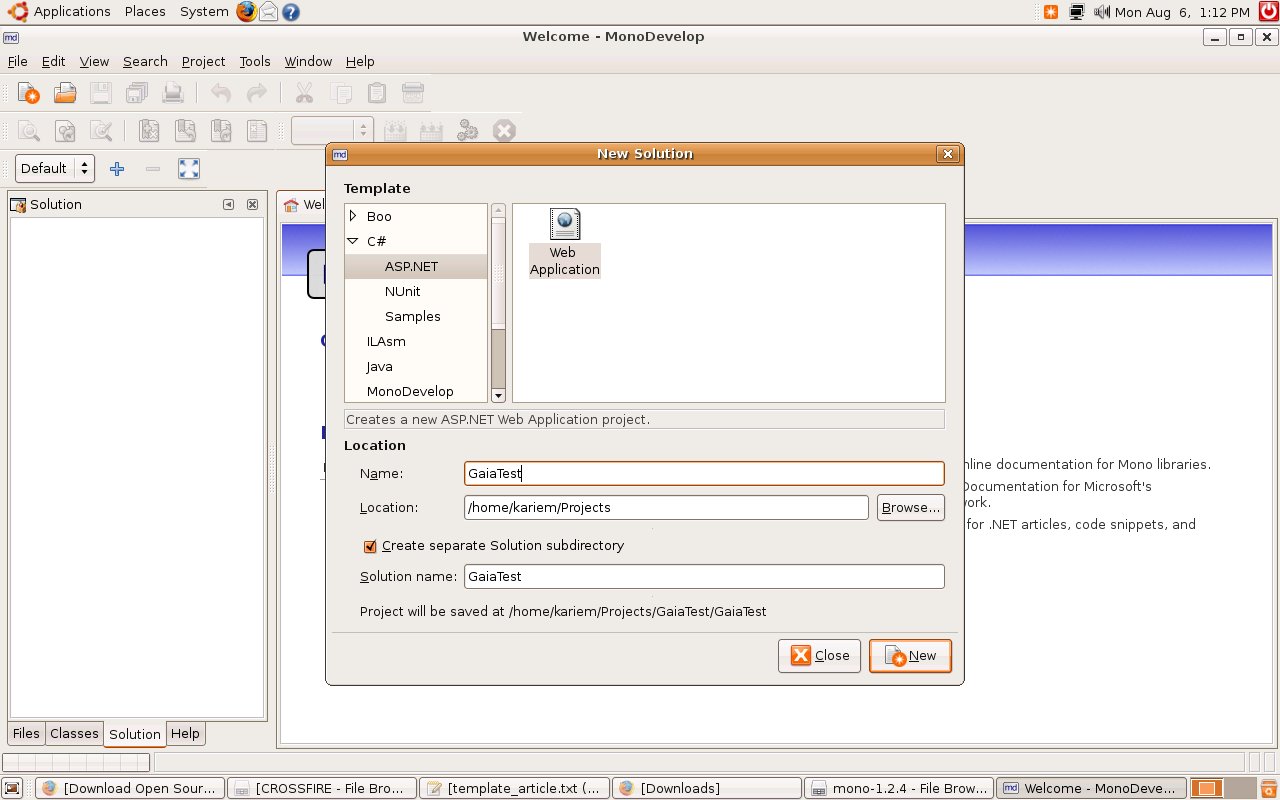
Create a new Web Project in MonoDevelop and add a reference to the Gaia.WebWidgets.dll file, which should be underneath the Library folder of the Gaia package.
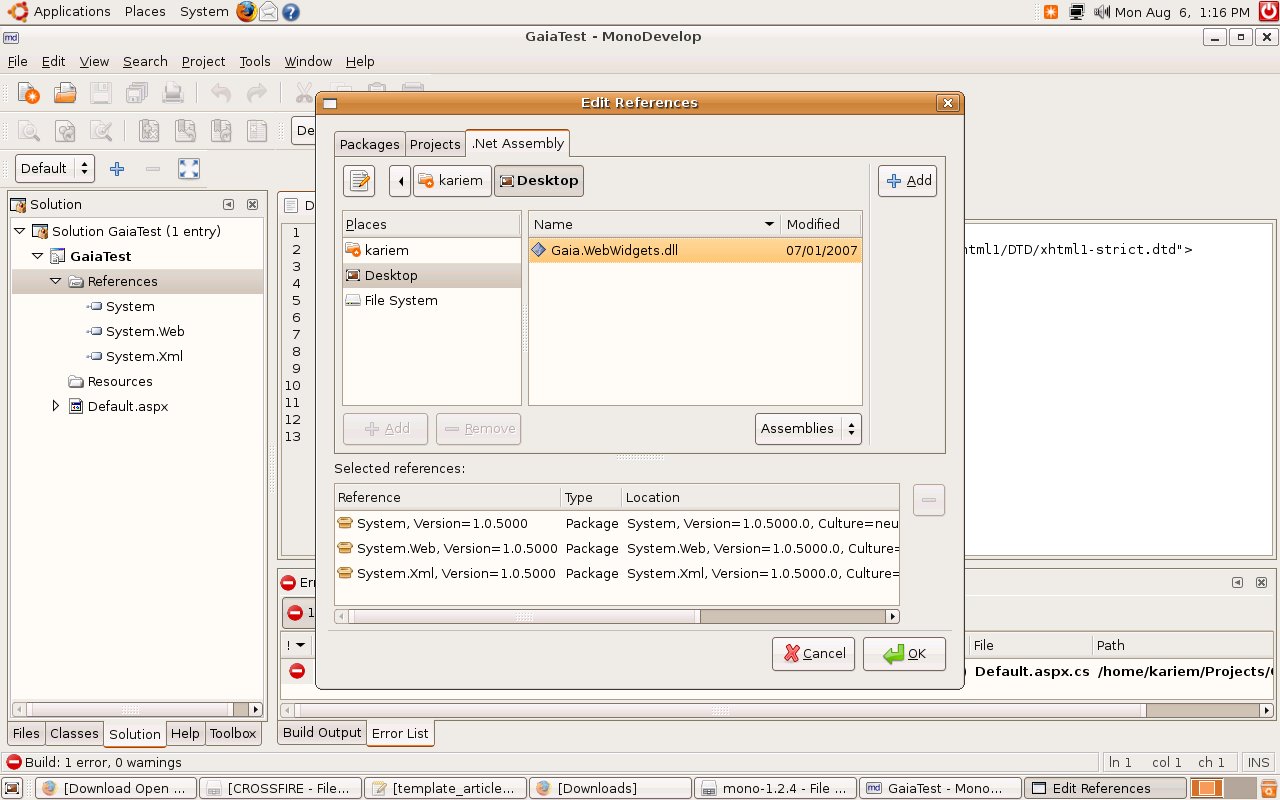
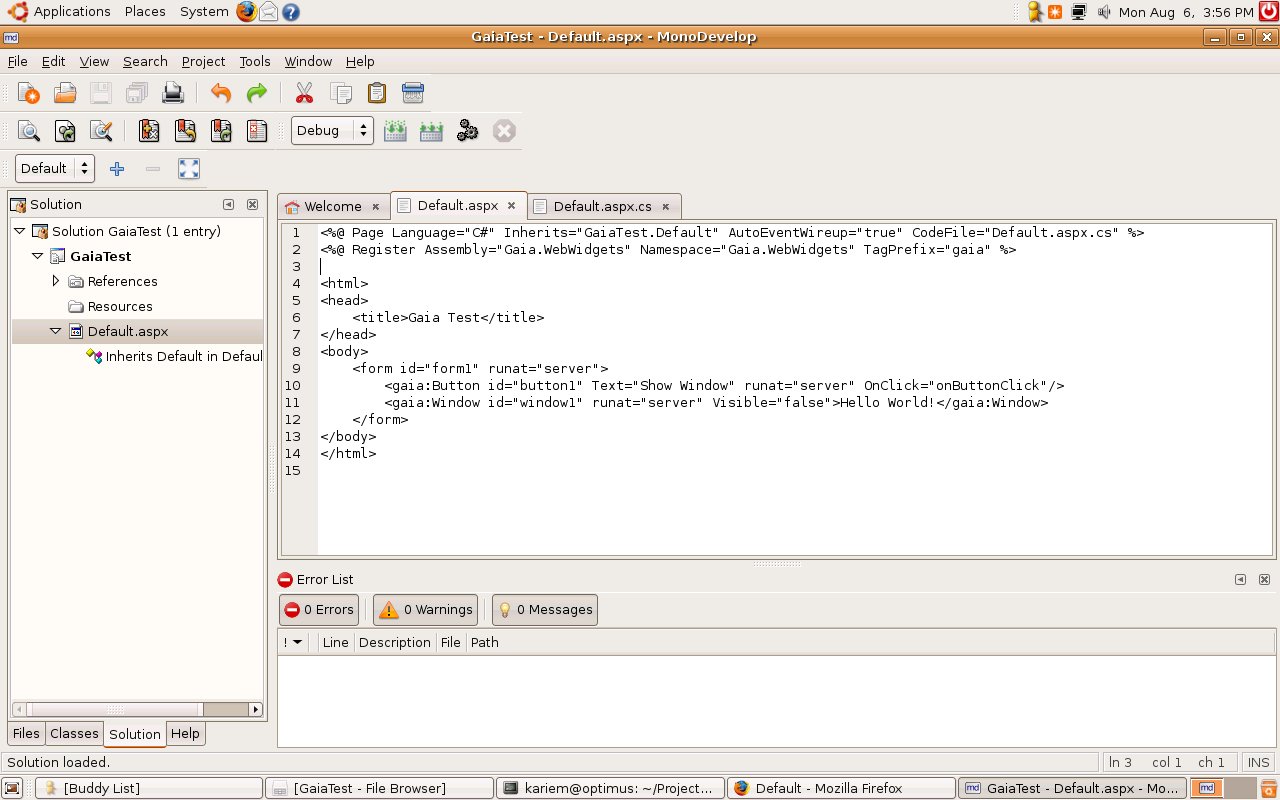
Then, open your Default.aspx web form and register the Gaia Widgets assembly using the following code:
<%@ Register Assembly="Gaia.WebWidgets" Namespace="Gaia.WebWidgets" TagPrefix="gaia">
And add a new Gaia Button using the following code:
<gaia:Button id="button1" runat="server" Text="Show Window" OnClick="onButtonClick" />
Also add a Gaia Window like this:
<gaia:Window id="window1" runat="server" Visible="false">Hello World!</gaia:Window>
Notice that the Window’s Visible property is set to false. Also notice that the button’s OnClick event is attached to an event handler called onButtonClick. This handler in the code found in the file Default.aspx.cs should look like this:
public void onButtonClick(object sender, EventArgs e){
window1.Visible = true;
}
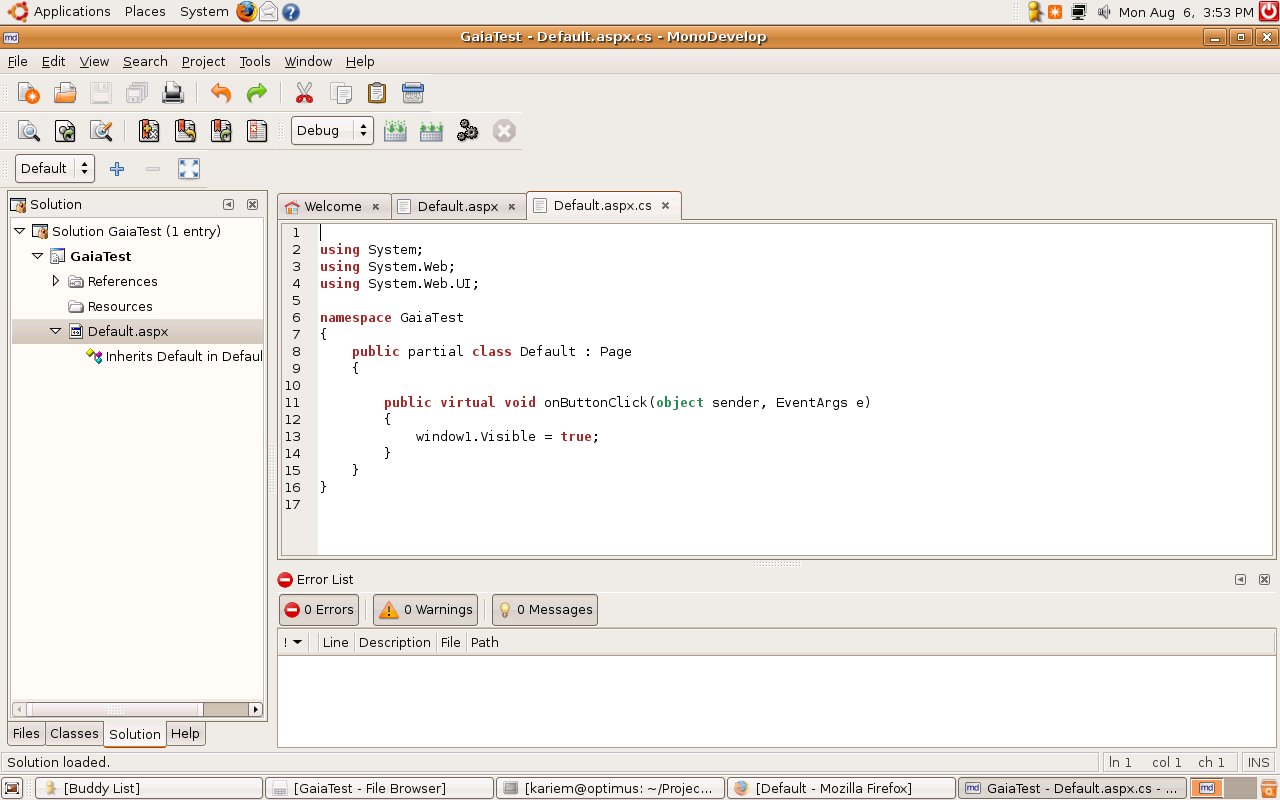
Now make sure that Gaia library file Gaia.WebWidgets.dll is located under the bin folder of the website; if not, copy it there. Using a command shell, change to the directory of the web site and type XSP2; then hit enter to execute the Mono XSP2 server. This will start a new instance of the XSP2 web server which is included with Mono. The server will listen to port 8080. Now open up Firefox on your GNU/Linux system and type the address http://localhost:8080/Default.aspx. Right now, you should be running your Gaia Application on GNU/Linux.
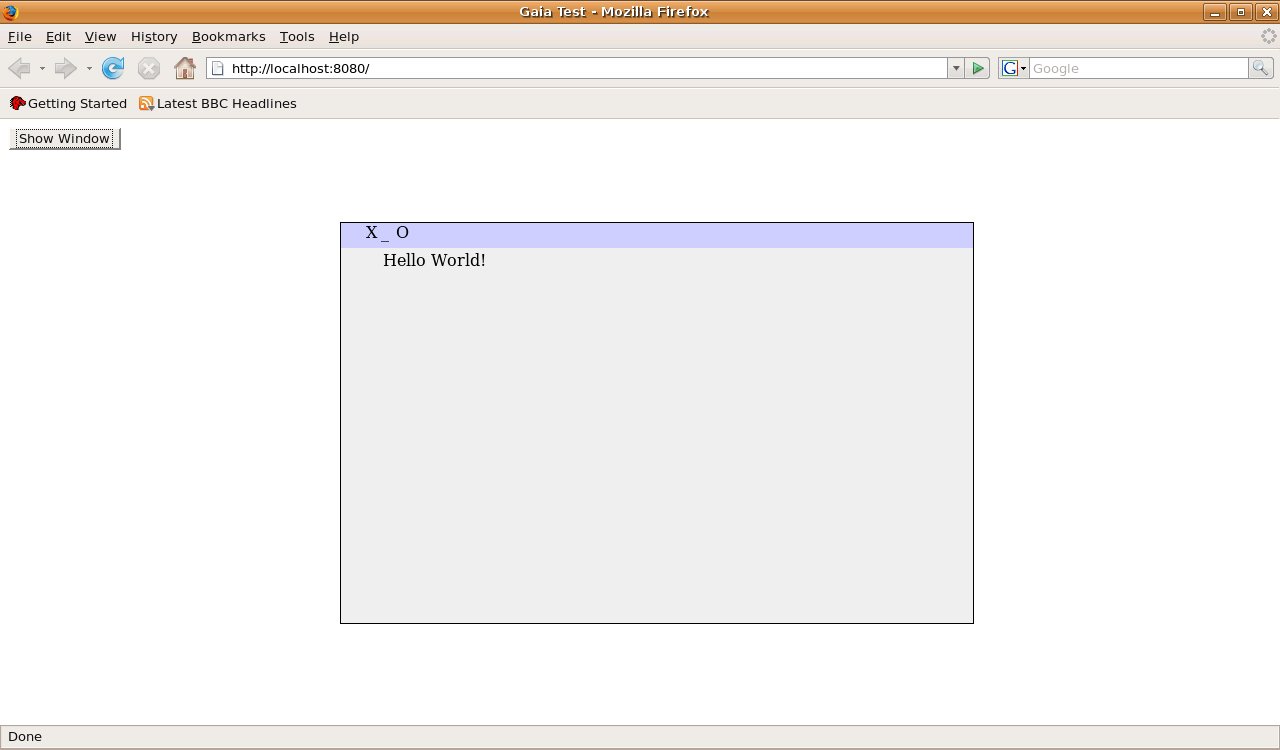
C# is a language almost like Java in that it is binary compatible for most systems. This means that the code you now have created can in fact run on GNU/Linux, 64 bits CPUs, 32 bits CPUs, Mac OS X, Windows, etc...
A nicer look
If you’d like to have a prettier skin for your Gaia Window, you can go to the folder named Skin in the TestWebWidgets folder. Now, if you include the mac_os_x.css file in your Default.aspx file and add the CssClass mac_os_x to your Window object, you will see a better looking Gaia window.
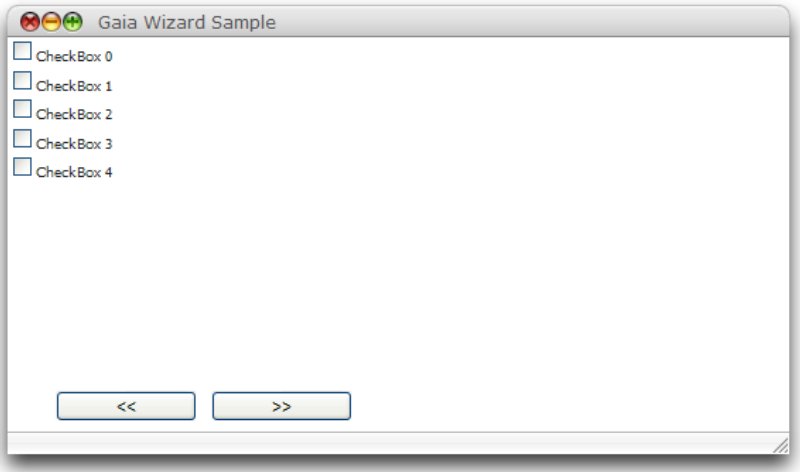
Final words
Gaia is 100% Mono and ASP.NET compatible. This means you can use any of the .Net and Mono programming languages. This example assumes you’ve built your Web Application using C#, but you could just as easily use VB.NET, IronPython, Boo, JScript, C++, Eiffel, etc. There are about 50 languages available, although not all of them exists on both Mono and .Net; so, C# is the “safe bet” if you must have both Mono and ASP.NET compatibility.