In this fast and over active world of computers, there is only one thing that seems to remain slow and underrated. I see it at school, with my fellow students; I see it with my friends. At home, I spot the same thing with my mom, and my dad and even my younger brother. It is the keyboard! In this article you will learn how to use TypeFaster to yes type faster!
Introduction
TypeFaster is a Windows specific free software game that teaches you how to, you guessed it, type faster. Within the bounds of 20 dedicated lessons and one game, you will learn how to type with all of your fingers (not just two of them). Adults are not the only ones who can benefit from using TypeFaster; kids and very old-fashioned teachers can also learn how to type, and in a playful way that will engage. If you are not convinced, imagine how much time that it will save throughout your entire life! My best guess calculation is: currently you could easily write over 3000 words per week through a combination of emails, projects at work or school, chatting with friends via IRC etc. That works out at over 10 million words typed throughout a 65 year typing life (ages 10 through to 75). Now if you type at only 20wpm that is a whole year of just typing. If you just double your typing speed to 40wpm, you can have 6 months of your life back.
TypeFaster is the nicest way to learn how to type
You can play it by yourself (in single user mode), with others (in multi user mode, sharing the same computer) or even choose the “teacher support” mode (designed for use in schools). Within the game, each member of your family or class can have their own account. The settings and progress of each user will be stored, so you can check your own progress... and your mother’s!
The Multi user with teacher support is designed for use in schools. It must be installed in one location: for example, in a shared network folder.
Installation
TypeFaster is free software; you can download it from SourceForge. The game file is not very big (it’s just 6.53MB), and it’s available in numerous languages: French, English, German, Japanese, and many others.
Warning : Sadly, At the time of writing the program works only under a Windows environment
Once you run the installer, press “I agree” and then press “Next”.
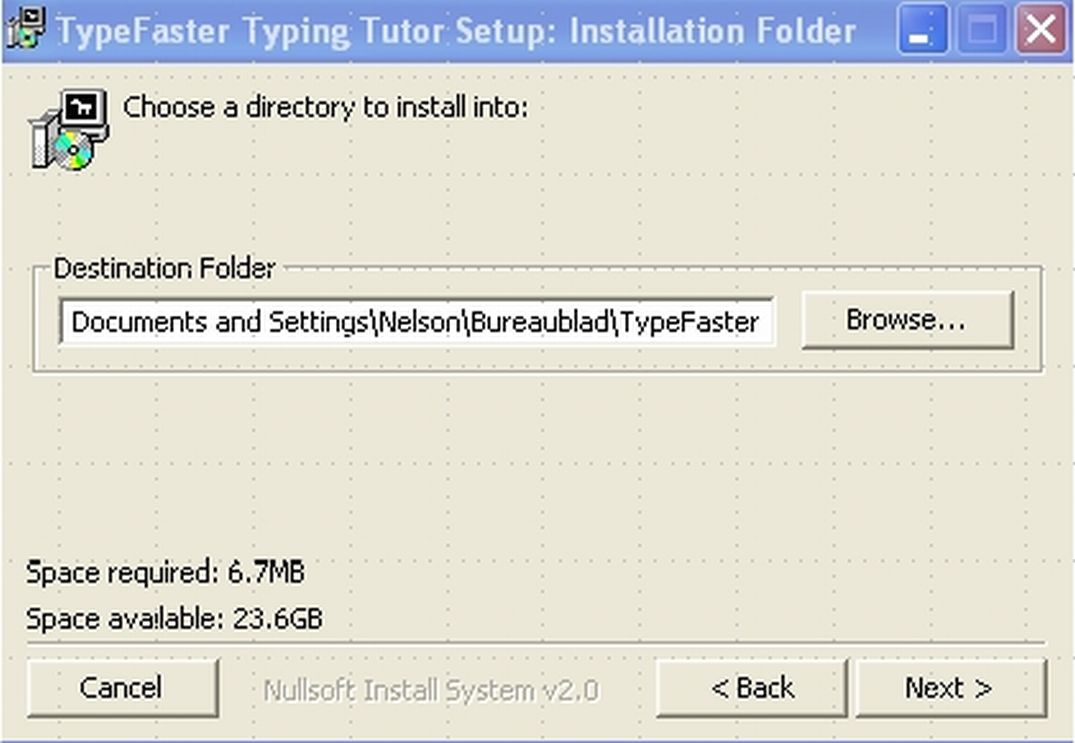
Press “Browse”; you will see a list of options; click on “desktop”. Press “Next” to choose “single user”, “many users” or “teacher support”. Click on “Install”. You are done! You will see an icon with the words TypeFaster on your desktop click on the icon and the program will start.
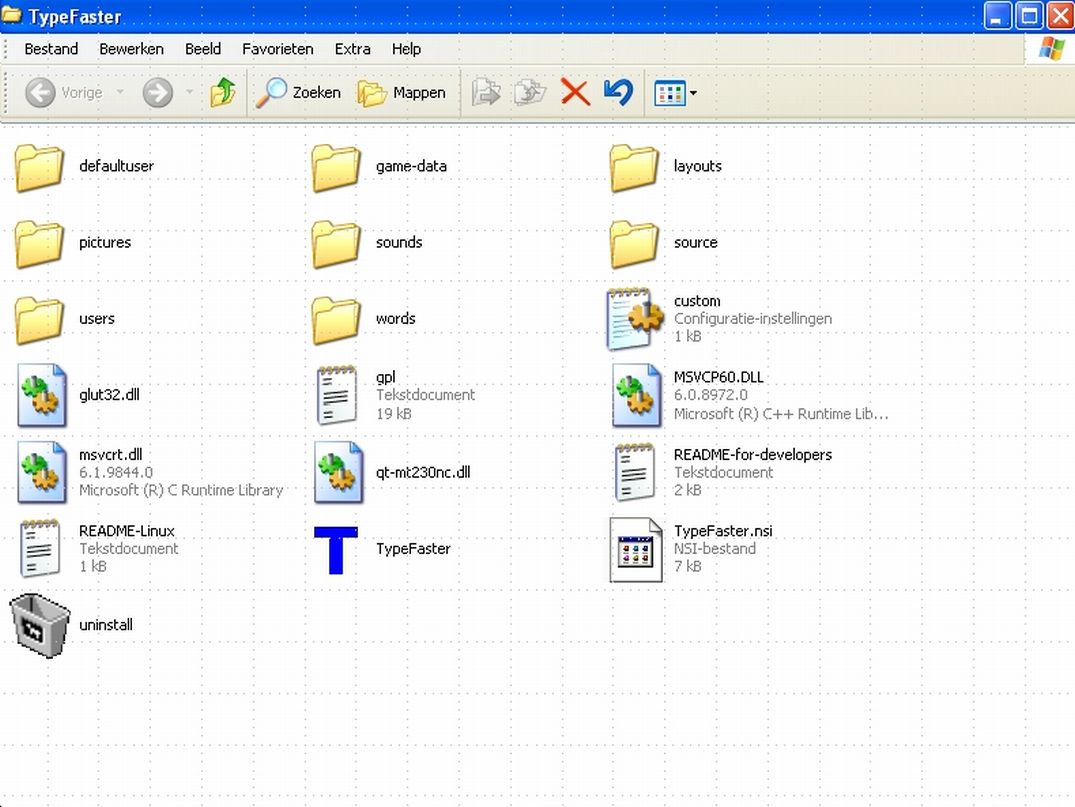
My first impressions
Lesson one (figure 3) is quite simple: there are only a few letters that you need to type; only in the lesson named “common words” will you start seeing actual words. Each lesson takes about five or ten minutes. Lesson one is just for beginners. After starting, on top of the page, you see a 0%; when you write a few words, it goes up to 1% and so on. Once you achieved 100%, you go to lesson two. You will also see how many mistakes you have made, and how long it took you to get to 100%. In lesson two, more letters come to the screen. As the lessons continue, more and more letters are added until you are typing with the whole keyboard and all of you fingers.
When you suddenly feel the need for more excitement you can click on “play a game”
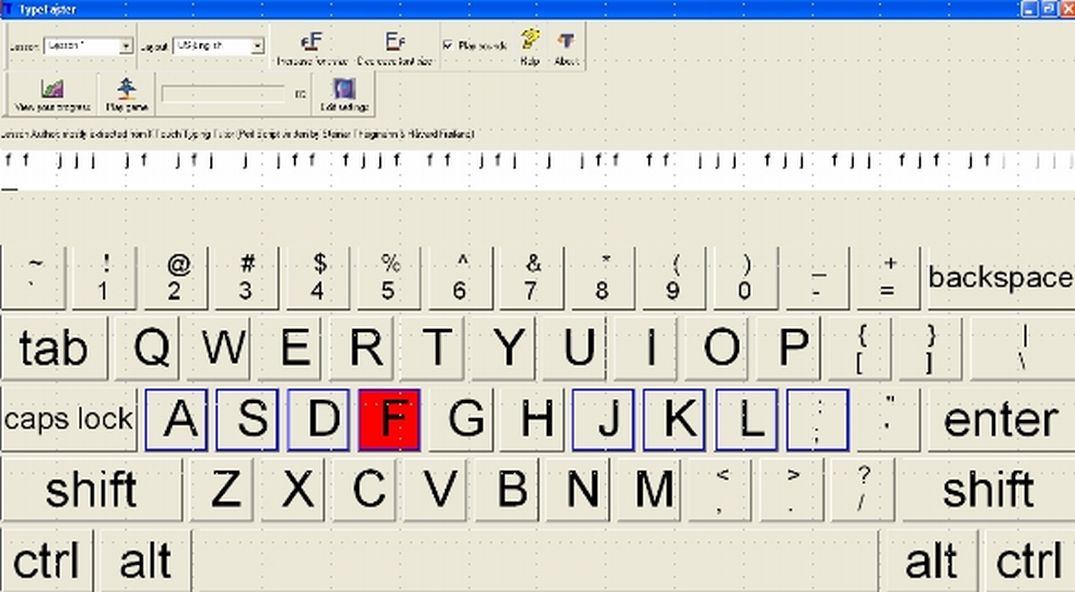
The game
When you suddenly feel the need for more excitement you can click on “play game”: a game will appear. You are given three “lives”. The goal is to type the right words in the given amount of time; as the speed increases and more difficult words enter the zone, you may end up with one less life.
(This will definitely test your stress capacity and ability to work under pressure!)
I am sure kids will like the game (figure 4) because there is more action: when you’ve typed a word, a rocket will destroy the word and then another word will appear.
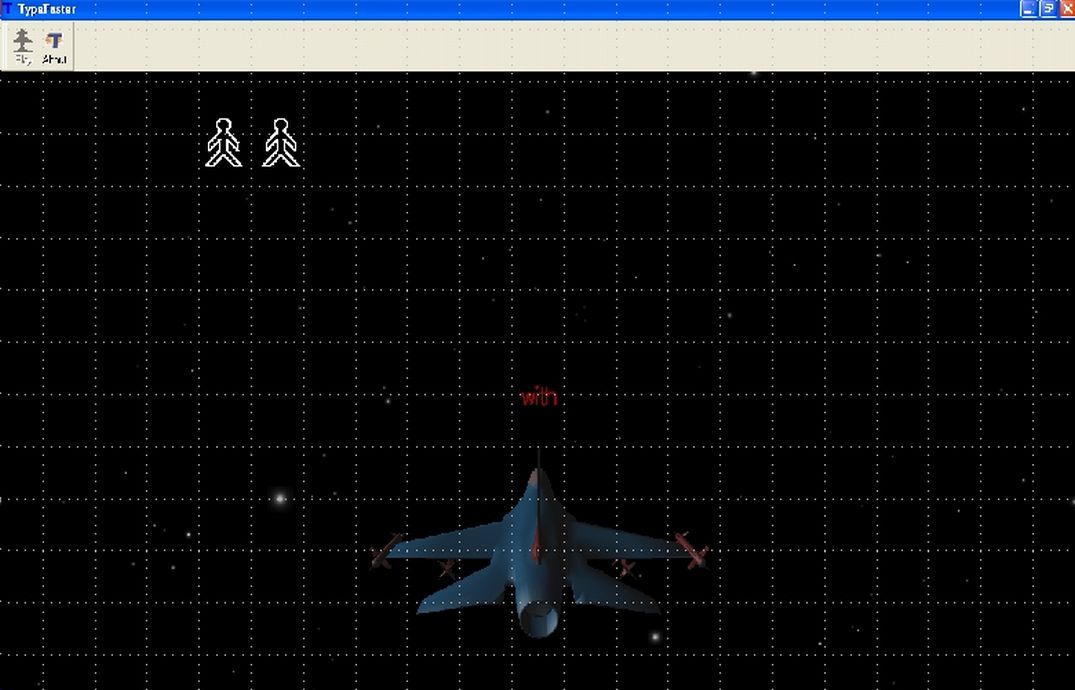
Conclusions
At first, I thought the game would be a real bore. However, once I started to type faster and faster, I began to really like this approach. The game is quite simple. If you see a letter turning red, you press that letter on the keyboard. Usually another letter turns red, and sometimes the same letter needs to be pressed twice. The trick is not to stop pressing the red letters.
What could be added to this game? Well, when you finish a lesson, it would be nice to get a surprise. In addition, when you complete lesson one to lesson 20, you could be “clapped”, or receive a gold star of some sort. In addition, the first game is a bit of a bore. So, I would advise the maintainer to make the first game little less boring!
By spending 3 hours on gaming my speed went up by about 10%. I am 10: I must have saved hundreds of hours or days of my future life. Just think how many more games I can play in that time! [Victorian father comments: Games, games. Give the kids good solid accountancy packages I say!]
You can also play nice competitions with your schoolmates, friends and little brothers and sisters.
If you’re a teacher, I encourage you to use this program with your students: it is indeed the nicest way to learn how to type faster.
Have much fun, let your fingers learn efficiency and TypeFaster.